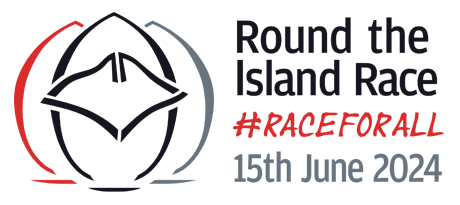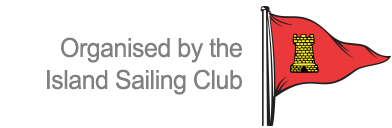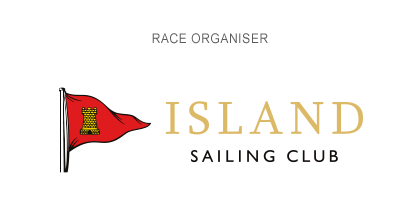CompetitorsTracking information for iPhone users
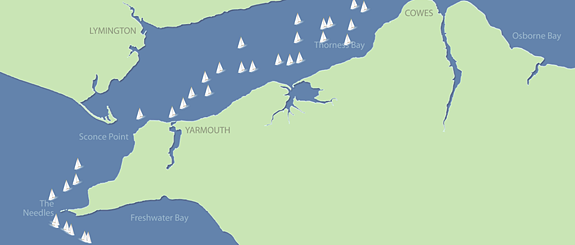
How to set up ngTrack on your iPhone
Setting up tracking on your iPhone is really simple. Here are the steps to follow:
- You'll need your tracking ID number to take part. If you're the entrant and you haven't already received your ID by email, you can logon to the Update your entry page to get it directly. If you're a crew member, just ask the person who made the entry to send it to you.
- Make sure that your iPhone is up-to-date. The latest iPhone operating system version is 16.5. The ngTrack software should run fine on any version from v10 upwards, but it's always a good idea to be completely up-to-date.
- Open the App Store app on your phone, search for "ngTrack" and install the app.
- On your iPhone, start the ngTrack app. Enter your registration details when asked and press the "Register" button. Providing you're connected to the internet and have entered the registration code correctly, you'll see a message asking you to confirm the name of your boat. Hit "Ok" to complete registration.
- A pop-up message will appear asking you to confirm that the app can access you location. Make sure you select Allow when using the app to the first prompt and then Always allow to the second prompt, otherwise tracking won't run in the background.
- Follow the steps in the "Running a test" section below to test your phone and try out the Race Player.
- Read the "Race Day notes" section below for some important do's and don'ts
on race day. The most critical are:
- Do keep the phone with you on-deck at all times. The phone won't be able to 'see' the satellites below deck.
- Do charge your phone fully the night before the race and don't try to use the phone for anything else on race day - otherwise you may run out of battery power before the end of the race.
- Read the Tracking Terms and Conditions page and make sure you understand the restrictions and limitations of the service.
How to operate the ngTrack app
Once you've set up and registered the app (see above), ngTrack will automatically start tracking each time you start the app. As it does so, you'll see alternating messages in the STATUS box telling you what the app is currently doing.
The app runs in a loop. It will first try to get a GPS position. You need to make sure the device is situated where it gets a view of the sky and as many satellites as possible (for better accuracy). If it can't get a position, you'll see a message telling you so. Either exit from the app and try again, or let the app retry on its own.
Once a fix has been established, the app will then transmit the position to our servers. If you happen to be in an area of weak or no signal, you'll see a message telling you so. Positions are saved and resent the next time the device can connect to the internet.
Assuming all is working ok, you'll get a message indicating that the position has been sent and received and telling you when the next position will be logged. At that point, the app will go to sleep. You can now carry on using your phone for other things while tracking continues in the background. However, read the notes below about limiting your use of the phone to avoid running out of battery power.
Race Day notes
We recommend that you don't try and use the phone for anything else during the race. Moderns phones can run the tracking system for several days, but the battery in older devices will probably deplete in less than 24 hours. Providing you charge your phone the night before, you should have plenty of power to track the race and make a few short phone calls, but don't count on getting a full day's normal use out of your device. For this reason, we suggest you register a different phone to make your text declaration and keep calls and text messages on the tracking phone to a minimum.
In addition here are some other things to watch out for:
- Make sure you have Location Services switched on and set to Always Allow. You'll find this in Settings... General.
- Make sure you don't have Airplane Mode enabled. Neither GPS nor Internet connectivity will work if you do (so the tracker will be pretty useless!)
- Do keep your phone with you on-deck at all times. The phone won't be able to 'see' the satellites below deck and tracking will stop.
Running a test
Make sure you test the app for at least 24 hours, well before the race. For a simple test, take the phone outside and let it log and send a few positions. Then load up the test Race Player and use the "Add tracked boat" button to add your boat to be tracked. You should then see a little boat appear on the map at your current position (which will look a little strange if you're in the middle of Manchester!) Take the phone for a walk or for a drive, and when you come home, you should be able to see your route on the map. Don't forget that the app will only be logging your position every 5 minutes, so your route won't be mapped in exact detail.
You'll also want to try the phone out on your boat to find the best position for the phone to get reliable fixes from the GPS system. If the phone can't pick up the signal from enough satellites, it won't get a decent fix and the tracking won't work. Try putting it in a waterproof pocket in your sailing gear for best results.